Solutions to some issues with Isudar Apple Carplay & Android Auto Module:
Common steps for first-time connection of wireless CarPlay and wireless Android auto:
1. Turn on Bluetooth and WiFi channels on the phone
2. Switch to module homepage-settings-wireless carplay/wireless Android auto settings-discover and connect devices
3. Search for Bluetooth connection of the module on the phone
4. Click on the phone to confirm pairing and other information, and the connection will be successful.
Note: After connecting via Bluetooth, it will automatically switch to WIFI connection (as long as the carplay or Android auto page is still displayed, it means that the connection is not disconnected.)
For Apple Carplay & Android Auto Module:
Ⅰ.General Questions: Rear View Camera:
--Automatic transmission car:
1.Original rear view camera:No manual wiring is required, the rearview camera will work normally after the module is installed.
2.Aftermarket rear view camera: Manual wiring is required. The output plug of the camera extension cable is connected to the REAR CVBS, and the trigger cable is connected to CAM-12V. The trigger cable at the other end is connected to the red cable, and the black cable is grounded. (As shown in the picture)
Note: ISUDAR module currently only supports rear-view cameras with a maximum resolution of 720P

--Manual transmission car:
1.Original rear view camera:Manual wiring is required. Connect the reverse control cable (Reveres) to the positive terminal of the reversing light.
Except for the following two products:
-For SEMG (the black module)
Turn on the number 2 in the digital switch of the box
2.Aftermarket rear view camera: Manual wiring is required. The output plug of the camera extension cable is connected to the REAR CVBS, and the trigger cable is connected to the REVERSE. The other end of the trigger cable is connected to the red cable and connected to the positive pole of the reversing light, and the black cable is grounded. (As shown in the figure)
Note: ISUDAR module currently only supports rear-view cameras with a maximum resolution of 720P

Ⅱ. Screen display problem
1. The original radio page can be displayed, but it cannot be switched to Apple Carplay & Android Auto. When using a wired connection, the phone shows that it has been connected to Carplay & Android Auto:
-Please check whether the LVDS cable is connected well and connected to the correct position. The LVDS cable of some modules needs to be transferred to the wiring harness on the back of the screen, and some need to be transferred to the wiring harness on the back of the head unit.
Ⅲ.Sound issues
Please note that for modules with the option to “use the original Bluetooth Audio”, you must pay attention to the order of connection, otherwise there will be no sound even if the car's Bluetooth is connected:
1.Enable the option to ”use the original Bluetooth Audio“ and the option to "Original MIC“ in the module.
2. Connect your phone to the module's Bluetooth to enable CarPlay/Android Auto.
3. Connect the phone to the car's Bluetooth and enable the Bluetooth audio channel in the car

If your module does not have the "Use the original Bluetooth audio" option, you need to follow the steps below to connect:
1. Connect an external microphone.
2. In the module settings, change the "original microphone" option to OFF
3. Connect your phone to the module's Bluetooth to enable CarPlay/Android Auto
4. Switch the car's sound channel to AUX
1.For Porsche PCM3.1/PCM3.0:
No sound:
●Enter the OEM settings menu, find the audio settings, and select the AUX channel on the OEM interface when playing sound through CarPlay. Please watch the video: https://www.youtube.com/watch?v=AbAbZXHreDI.
●If there is no AUX option: Press the "CAR" key > Options > Set PCM System > Reset PCM > Factory Settings > YES, wait for the reset to complete, AUX will appear and activate AUX.
●If there is still no sound after selecting AUX, if PCM can read DISC, the original car optical fiber is not plugged in properly; if it cannot read DISC, the DVD drive may not be installed properly
●If there is still no sound after selecting AUX, or if you think the sound quality is not good, please turn on the use of original Bluetooth audio in the sound settings, and then connect the phone to the car Bluetooth after connecting CarPlay or Android Auto to get the sound.

2.For Volkswagen/Skoda/Audi
No sound:
●Enter the OEM settings menu, find the audio settings, and select the AUX channel on the OEM interface when playing sound through CarPlay.
●If there is no AUX option, please check whether the audio port is AMI. If so, you need to purchase the AMI-AUX adapter cable in the link:
https://www.isudar.com/products/extra-fee-with-external-ami-adapter-cable-for-carplay-module-box?variant=41227075846226
●If there is still no sound after selecting AUX, or if you think the sound quality is not good, please turn on the use of original Bluetooth audio in the sound settings, and then connect the phone to the car Bluetooth after connecting CarPlay or Android Auto to get the sound.

3.For Mercedes-Benz / BMW (USB-AUX sound card is not included in the module kit)
No sound:
●Enter the OEM settings menu, find the audio settings, and select the AUX channel on the OEM interface when playing sound through CarPlay.
●If there is no AUX option, please check whether the audio port has AUX. If not, please purchase the sound card in the connection:
https://www.isudar.com/products/extra-fee-with-external-usb-to-aux-adapter-cable-for-isudar-carplay-module-box?variant=40369200136274
●If there is still no sound after selecting AUX, or if you think the sound quality is not good, please turn on the use of original Bluetooth audio in the sound settings, and then connect the phone to the car Bluetooth after connecting CarPlay or Android Auto to get the sound.

4.Siri volume issue
Because Siri's volume is based on the Siri in the phone, sometimes after waking up, Siri's volume will be relatively low. Here are the steps to adjust it:
1. Activate Siri using the phone's power button - the Siri icon will appear on the screen
2. Then immediately adjust the volume using the phone's volume button (note that it needs to be adjusted when the Siri icon is displayed)


Ⅳ.iPhone IOS 26 -CarPlay & Android 15 -Android Auto Disconnection fix
Compatibility Update
We are pleased to announce that the compatibility issues with iOS 26 and Android 15 have now been fully resolved. Our engineering team has completed the necessary adjustments, and CarPlay and Android Auto pages are now functioning correctly.
Thank you for your patience and understanding during this time. If you encounter any further issues, please feel free to contact our support team.
Who will this update apply to?
If you are using an iPhone 17, iPhone 17 Air, iPhone 17 Pro, or iPhone 17 Pro Max, or another iPhone model, but your system is updated to iOS 26, and you are experiencing CarPlay disconnection issues when using the ISUDAR module, this update will fix that issue.
If you are using a Samsung phone running Android 15, or another phone model, but your system is also updated to Android 15, and you are experiencing Android Auto disconnection issues when using the ISUDAR module, this update will fix that issue.
Update Notes:
Please follow these instructions:
Preparation:
Prepare a 3.0 USB flash drive (or a 2.0 SD card) formatted with FAT32, ranging from 1GB to 32GB (maximum).
**If you only have a larger capacity USB flash drive, please erase all content on the flash drive first, then create an active partition no larger than 32GB and format it as FAT32.**
You may need to try using multiple different USB flash drives.
Successful upgrade customers used the following types of USB flash drives:
![]() 1.SanDisk 2.0 4GB USB
1.SanDisk 2.0 4GB USB

2.SanDisk 3.0 16GB USB

3.SanDisk 3.0 32GB USB

Upgrade Steps:
1. Obtain the system update file: (Please send the version information of the corresponding module to cherie@isudar.com, kimi@isudar.com, or +86 181 2701 4080)
After downloading the file, please extract it and place all files and folders in the root directory of the USB flash drive.
Some decompression software may use a folder to store the extracted contents. Please ignore this folder and place all files/folders in the root directory of the USB flash drive.
2. Update:
1)Connect the USB flash drive to the USB cable included with the ISDUAR module
2)Go to "Settings" - "Version Information" - click "Update" (the system will recognize the file content).
3)After clicking "Update/Update SOC/Update MCU" (the corresponding options will light up), the module will enter the upgrade page and then complete the loading. The device will automatically restart. The upgrade process takes a maximum of 8 minutes. (Note: If the upgrade loading page does not appear and the screen goes black, it is generally due to an incompatible USB flash drive or SD card. Please try a different USB flash drive or SD card.)
Important Note:
Before updating, please take a screenshot of the current module : "Settings" - "Version Information" and compare it with the updated System page to confirm a successful update.
Due to differences in USB drive type and file size, the update waiting time may vary each time. You may need to wait up to 2 minutes for the dialog box (countdown) to respond.
Please wait patiently for the module update to complete. Do not exit the update or remove the USB drive during the waiting period.
If you need any assistance during the update process, please feel free to contact our support team at cherie@isudar.com, kimi@isudar.com, or +86 181 2701 4080.
Solutions to some issues with Isudar Apple Carplay & Android Auto Module:
Common steps for first-time connection of wireless CarPlay and wireless Android auto:
1. Turn on Bluetooth and WiFi channels on the phone
2. Switch to module homepage-settings-wireless carplay/wireless Android auto settings-discover and connect devices
3. Search for Bluetooth connection of the module on the phone
4. Click on the phone to confirm pairing and other information, and the connection will be successful.
Note: After connecting via Bluetooth, it will automatically switch to WIFI connection (as long as the carplay or Android auto page is still displayed, it means that the connection is not disconnected.)
For Apple Carplay & Android Auto Module:
Ⅰ.General Questions: Rear View Camera:
--Automatic transmission car:
1.Original rear view camera:No manual wiring is required, the rearview camera will work normally after the module is installed.
2.Aftermarket rear view camera: Manual wiring is required. The output plug of the camera extension cable is connected to the REAR CVBS, and the trigger cable is connected to CAM-12V. The trigger cable at the other end is connected to the red cable, and the black cable is grounded. (As shown in the picture)
Note: ISUDAR module currently only supports rear-view cameras with a maximum resolution of 720P

--Manual transmission car:
1.Original rear view camera:Manual wiring is required. Connect the reverse control cable (Reveres) to the positive terminal of the reversing light.
Except for the following two products:
-For SEMG (the black module)
Turn on the number 2 in the digital switch of the box
2.Aftermarket rear view camera: Manual wiring is required. The output plug of the camera extension cable is connected to the REAR CVBS, and the trigger cable is connected to the REVERSE. The other end of the trigger cable is connected to the red cable and connected to the positive pole of the reversing light, and the black cable is grounded. (As shown in the figure)
Note: ISUDAR module currently only supports rear-view cameras with a maximum resolution of 720P

Ⅱ. Screen display problem
1. The original radio page can be displayed, but it cannot be switched to Apple Carplay & Android Auto. When using a wired connection, the phone shows that it has been connected to Carplay & Android Auto:
-Please check whether the LVDS cable is connected well and connected to the correct position. The LVDS cable of some modules needs to be transferred to the wiring harness on the back of the screen, and some need to be transferred to the wiring harness on the back of the head unit.
Ⅲ.Sound issues
Please note that for modules with the option to “use the original Bluetooth Audio”, you must pay attention to the order of connection, otherwise there will be no sound even if the car's Bluetooth is connected:
1.Enable the option to ”use the original Bluetooth Audio“ and the option to "Original MIC“ in the module.
2. Connect your phone to the module's Bluetooth to enable CarPlay/Android Auto.
3. Connect the phone to the car's Bluetooth and enable the Bluetooth audio channel in the car

If your module does not have the "Use the original Bluetooth audio" option, you need to follow the steps below to connect:
1. Connect an external microphone.
2. In the module settings, change the "original microphone" option to OFF
3. Connect your phone to the module's Bluetooth to enable CarPlay/Android Auto
4. Switch the car's sound channel to AUX
1.For Porsche PCM3.1/PCM3.0:
No sound:
●Enter the OEM settings menu, find the audio settings, and select the AUX channel on the OEM interface when playing sound through CarPlay. Please watch the video: https://www.youtube.com/watch?v=AbAbZXHreDI.
●If there is no AUX option: Press the "CAR" key > Options > Set PCM System > Reset PCM > Factory Settings > YES, wait for the reset to complete, AUX will appear and activate AUX.
●If there is still no sound after selecting AUX, if PCM can read DISC, the original car optical fiber is not plugged in properly; if it cannot read DISC, the DVD drive may not be installed properly
●If there is still no sound after selecting AUX, or if you think the sound quality is not good, please turn on the use of original Bluetooth audio in the sound settings, and then connect the phone to the car Bluetooth after connecting CarPlay or Android Auto to get the sound.

2.For Volkswagen/Skoda/Audi
No sound:
●Enter the OEM settings menu, find the audio settings, and select the AUX channel on the OEM interface when playing sound through CarPlay.
●If there is no AUX option, please check whether the audio port is AMI. If so, you need to purchase the AMI-AUX adapter cable in the link:
https://www.isudar.com/products/extra-fee-with-external-ami-adapter-cable-for-carplay-module-box?variant=41227075846226
●If there is still no sound after selecting AUX, or if you think the sound quality is not good, please turn on the use of original Bluetooth audio in the sound settings, and then connect the phone to the car Bluetooth after connecting CarPlay or Android Auto to get the sound.

3.For Mercedes-Benz / BMW (USB-AUX sound card is not included in the module kit)
No sound:
●Enter the OEM settings menu, find the audio settings, and select the AUX channel on the OEM interface when playing sound through CarPlay.
●If there is no AUX option, please check whether the audio port has AUX. If not, please purchase the sound card in the connection:
https://www.isudar.com/products/extra-fee-with-external-usb-to-aux-adapter-cable-for-isudar-carplay-module-box?variant=40369200136274
●If there is still no sound after selecting AUX, or if you think the sound quality is not good, please turn on the use of original Bluetooth audio in the sound settings, and then connect the phone to the car Bluetooth after connecting CarPlay or Android Auto to get the sound.

4.Siri volume issue
Because Siri's volume is based on the Siri in the phone, sometimes after waking up, Siri's volume will be relatively low. Here are the steps to adjust it:
1. Activate Siri using the phone's power button - the Siri icon will appear on the screen
2. Then immediately adjust the volume using the phone's volume button (note that it needs to be adjusted when the Siri icon is displayed)


Ⅳ.iPhone IOS 26 -CarPlay & Android 15 -Android Auto Disconnection fix
Compatibility Update
We are pleased to announce that the compatibility issues with iOS 26 and Android 15 have now been fully resolved. Our engineering team has completed the necessary adjustments, and CarPlay and Android Auto pages are now functioning correctly.
Thank you for your patience and understanding during this time. If you encounter any further issues, please feel free to contact our support team.
Who will this update apply to?
If you are using an iPhone 17, iPhone 17 Air, iPhone 17 Pro, or iPhone 17 Pro Max, or another iPhone model, but your system is updated to iOS 26, and you are experiencing CarPlay disconnection issues when using the ISUDAR module, this update will fix that issue.
If you are using a Samsung phone running Android 15, or another phone model, but your system is also updated to Android 15, and you are experiencing Android Auto disconnection issues when using the ISUDAR module, this update will fix that issue.
Update Notes:
Please follow these instructions:
Preparation:
Prepare a 3.0 USB flash drive (or a 2.0 SD card) formatted with FAT32, ranging from 1GB to 32GB (maximum).
**If you only have a larger capacity USB flash drive, please erase all content on the flash drive first, then create an active partition no larger than 32GB and format it as FAT32.**
You may need to try using multiple different USB flash drives.
Successful upgrade customers used the following types of USB flash drives:
![]() 1.SanDisk 2.0 4GB USB
1.SanDisk 2.0 4GB USB

2.SanDisk 3.0 16GB USB

3.SanDisk 3.0 32GB USB

Upgrade Steps:
1. Obtain the system update file: (Please send the version information of the corresponding module to cherie@isudar.com, kimi@isudar.com, or +86 181 2701 4080)
After downloading the file, please extract it and place all files and folders in the root directory of the USB flash drive.
Some decompression software may use a folder to store the extracted contents. Please ignore this folder and place all files/folders in the root directory of the USB flash drive.
2. Update:
1)Connect the USB flash drive to the USB cable included with the ISDUAR module
2)Go to "Settings" - "Version Information" - click "Update" (the system will recognize the file content).
3)After clicking "Update/Update SOC/Update MCU" (the corresponding options will light up), the module will enter the upgrade page and then complete the loading. The device will automatically restart. The upgrade process takes a maximum of 8 minutes. (Note: If the upgrade loading page does not appear and the screen goes black, it is generally due to an incompatible USB flash drive or SD card. Please try a different USB flash drive or SD card.)
Important Note:
Before updating, please take a screenshot of the current module : "Settings" - "Version Information" and compare it with the updated System page to confirm a successful update.
Due to differences in USB drive type and file size, the update waiting time may vary each time. You may need to wait up to 2 minutes for the dialog box (countdown) to respond.
Please wait patiently for the module update to complete. Do not exit the update or remove the USB drive during the waiting period.
If you need any assistance during the update process, please feel free to contact our support team at cherie@isudar.com, kimi@isudar.com, or +86 181 2701 4080.


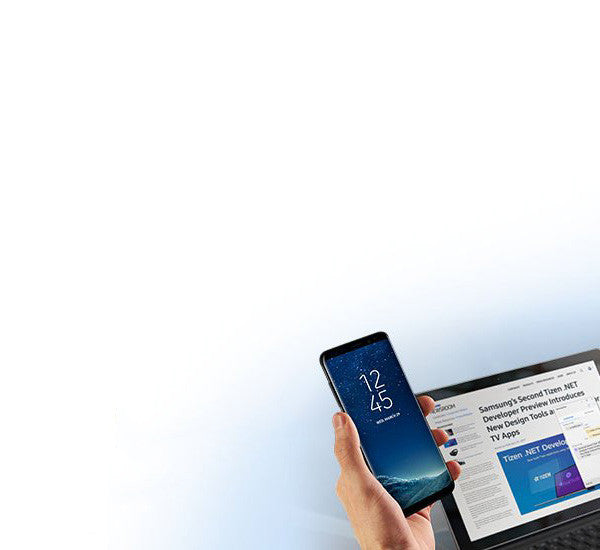


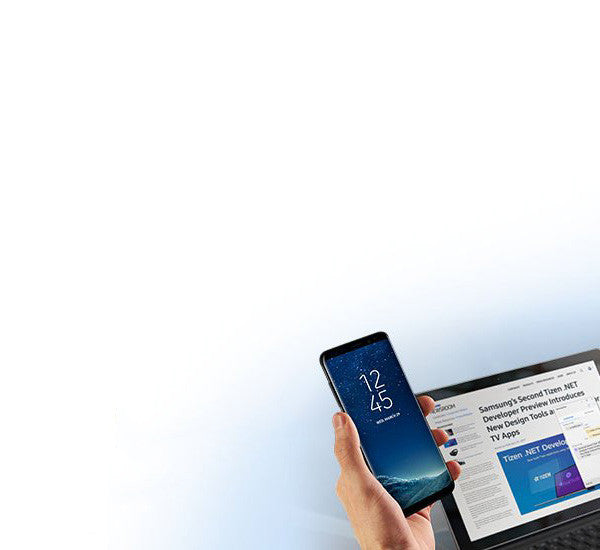













← Older Post Newer Post →
0 comments